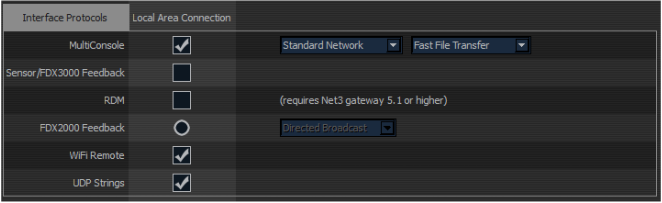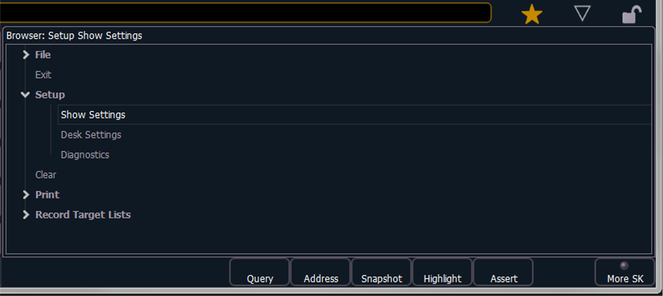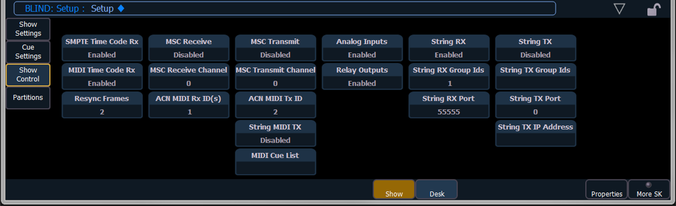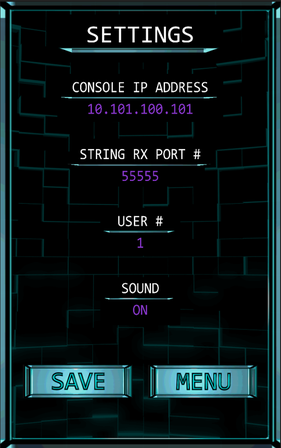HOW TO SET UP CUE 1
Setting up CUE 1 is quick and easy. Follow the simple steps below to unleash the power of CUE 1.
IMPORTANT: The device running the CUE 1 app must be connected to the same wireless network as the Eos®/ Ion® console.
STEP 1 : EOS®/ ION® SOFTWARE (Shell Settings)
The first step is setting up your lighting software (You MUST be running version 1.9.5 or later of the Eos®/ Ion® software).
- Open the shell of the Eos®/ Ion® software
- Select the [Settings] button
- Select the [Network] button
- Navigate to the [Interface Protocols] section
- Check the box next to [UDP Strings] (as seen below)
STEP 2 : EOS®/ ION® SOFTWARE (Show Settings)
Next you must make a few adjustments to the [Show Settings].
- Launch the Eos®/ Ion® software and open your desired show file.
- Using the browser, navigate to [Show Settings].
- Select the [Show Control] button (left hand side).
- Set [String RX] to Enabled.
- Set [String RX Port] to 55555.
(Please Note: The RX Port # can be set to any available port # that you wish as long as it matches the same RX Port # that you specify in the CUE 1 app. CUE 1 defaults to port 55555 so it is recommended to begin with this default value)
STEP 3 : CUE 1 SETTINGS
The final step is setting up the CUE 1 app.
- Open CUE 1 and select the [Set Up] button. This will reveal the [Settings] screen.
- Select [Console IP Address] and set this value to the IP Address of your lighting console.
- Select [String RX Port #] and set this value to the String RX Port value of your lighting software (see Step 2 above).
- Select [User #] and set this value to your desired User # value. The default value of 1 is a good place to start. However, it is recommended to experiment with this value to discover what works best for your situation. (see the How To Use page for more info).
- Select the [Sound] option to toggle ON/OFF the CUE 1 sounds.
- Select the [Save] button (these values will be saved so that you do not need to re-enter them each time you start up CUE 1).
- And that's it ! Have fun with CUE 1.
*Eos is a registered trademark of Electronic Theatre Controls, Inc.
*Ion is a registered trademark of Electronic Theatre Controls, Inc.
*CUE 1 and Mulvaney Studios have no association with Electronic Theatre Controls, Inc.
*Ion is a registered trademark of Electronic Theatre Controls, Inc.
*CUE 1 and Mulvaney Studios have no association with Electronic Theatre Controls, Inc.